In this article:
Download AudCom Reviewer Checklist and Upload new P&Ps
Download AudCom Reviewer Checklist and Upload new P&Ps
Applicable Users:
- Standards Committee Chair, Standards Representative, Working Group Chair
Instructions:
- On the myProject Home Screen, click Menu.
- Click View/Manage Standards Committee P&Ps. The Accepted P&Ps tab will display.
- Click the Manage Standards Committee P&Ps or Manage WG P&Ps tab.
- Use the Search by Standards Committee or Scope field to locate the P&P you want to respond to comments on.
- Click the Submission Details link.
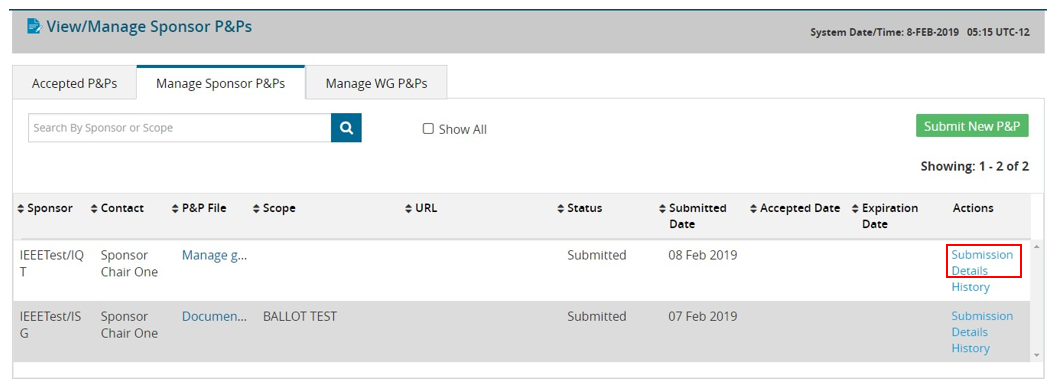
- AudCom Submission details can also be accessed via Menu > AudCom/NesCom/RevCom > My AudCom Submissions tab > Submission Details icon.
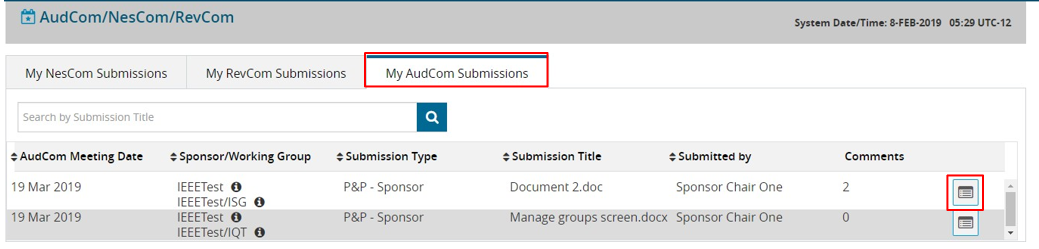
- AudCom Submission details can also be accessed via Menu > AudCom/NesCom/RevCom > My AudCom Submissions tab > Submission Details icon.
- Click the Checklists tab.
- Click on the name of the checklist to download.
- To upload a new or updated P&P, click the Upload P&P icon next to Standards Committee P&P File near the top of the screen.
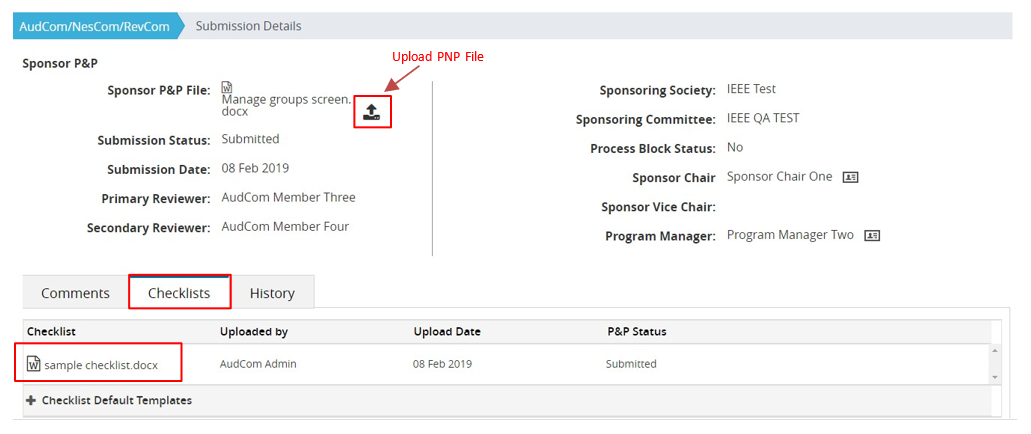
Respond to AudCom Comments
After an AudCom reviewer has commented on a P&P and the AudCom Admin has approved the comment, the Standards Committee chair shall respond to all comments received.
Applicable Users:
- Standards Committee Chair, Standards Representative, Working Group Chair
Instructions:
- On the myProject Home Screen, click Menu.
- Click View/Manage Standards Committee P&Ps. The Accepted P&Ps tab will display.
- Click the Manage Standards Committee P&Ps or Manage WG P&Ps tab.
- Use the Search by Standards Committee or Scope field to locate the P&P you want to respond to comments on.
- Click the Submission Details link.
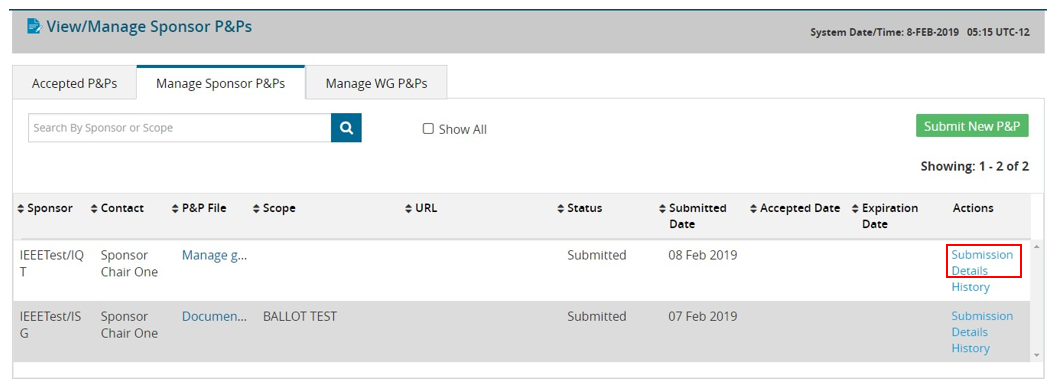
- AudCom Submission details can also be accessed via Menu > AudCom/NesCom/RevCom > My AudCom Submissions tab > Submission Details icon.
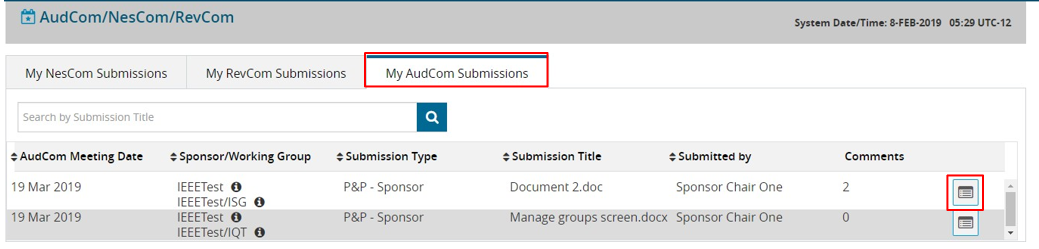
- AudCom Submission details can also be accessed via Menu > AudCom/NesCom/RevCom > My AudCom Submissions tab > Submission Details icon.
- Click on the Comments tab.
- Click Show/Add Replies and enter your comment.
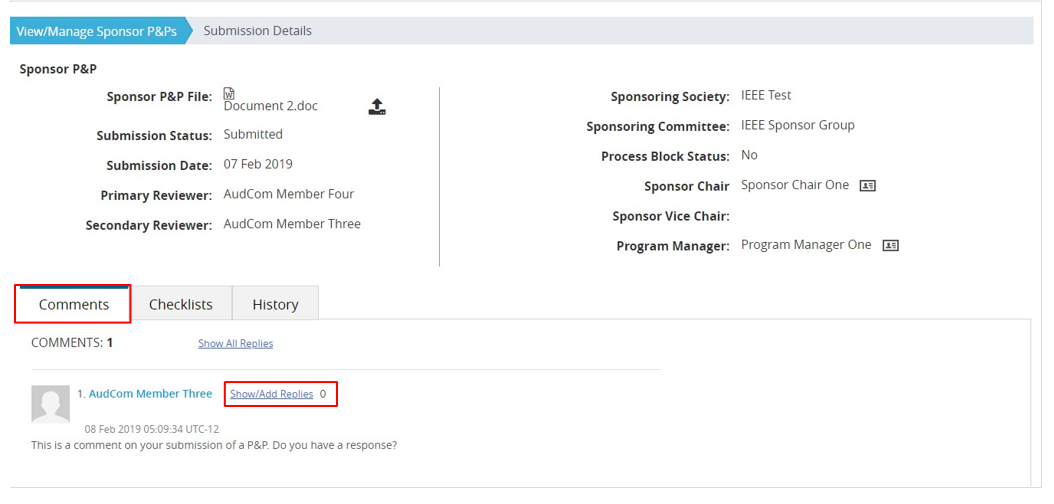
- Click Save.