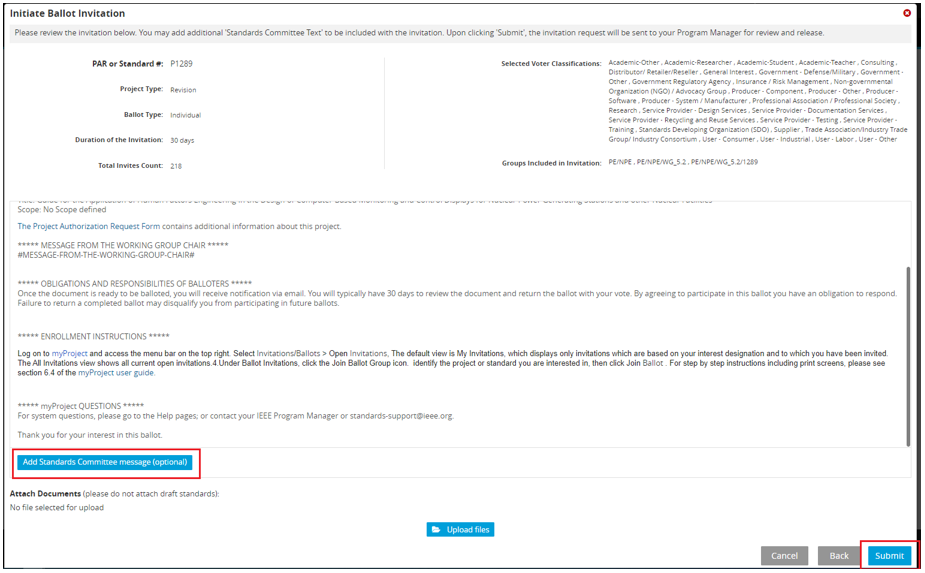The first step in the Standards Association (SA) Ballot process is forming the ballot group. In order to form this group, a ballot invitation must be initiated. All users who have expressed interest in the project through the myProject system will automatically receive the ballot invitation. You may select additional invitees from the manage groups option. During the invitation period, typically 30 days, individuals or entity ballot representatives (EBRs) can join the balloting group, change their voter classification, or withdraw from the ballot.
Working Group officers should monitor the group for balance during this period.
Applicable Users:
- Standards Committee Chair, Standards Representative, Working Group Chair/Vice-Chair
Notes:
- The invitation will not open until your Program Manager reviews and approves the ballot invitation request.
- The Standards Committee Chair/Standards Representative will be notified of the invitation if initiated by the Working Group Chair or Vice Chair, but are not required to approve the invitation.
- SA balloting must begin within six months of the formation of the ballot group. If SA balloting does not begin within six months, the ballot group must be re-formed.
Instructions:
- On the myProject Home Screen click the Menu.
- Click Invitations and Ballots.
- Click Initiate Ballot Invitation.
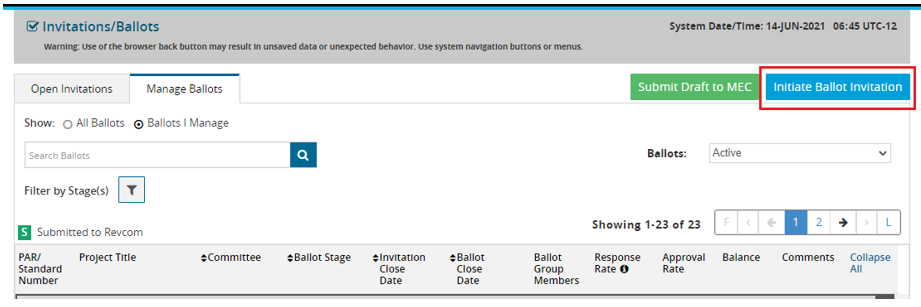
- In the Initiate Ballot Invitation bar, select your project from the Project drop-down. The Project Type field will automatically populate. The Length of Your Ballot Invitation defaults to 30 days.
- Click Next.
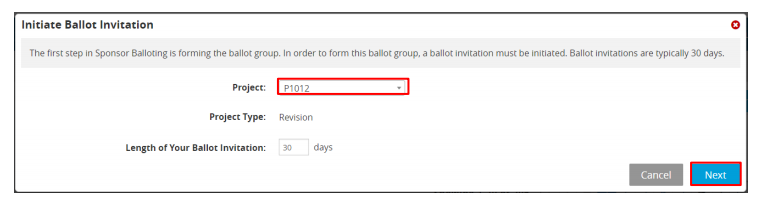
- Use the Search bar or “+” sign to select the committees, working groups, or project/task groups to receive the invitation to join the ballot group and click Add. Pre-selected groups are automatically added and will display in the Group Invitation area at the bottom of the screen.
- Click Next.
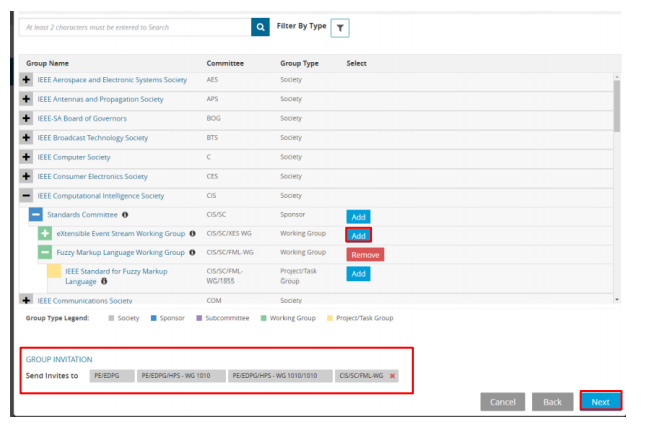
- Confirm the voter classifications for the ballot.
- The system will default to include all classifications. No further action is needed unless you wish to edit the classifications.
- There are 5 default voter classifications that are included that cannot be removed. (User, Producer, General Interest, Academic, and Government)
- To add another voter classification, click Add Classifications.
- To edit a voter classification, click the Edit icon next to the classification.
- To remove a voter classification, click “delete” next to the classification. (This is not recommended). Classifications that have been deleted can be added back if necessary.
- Click Next.
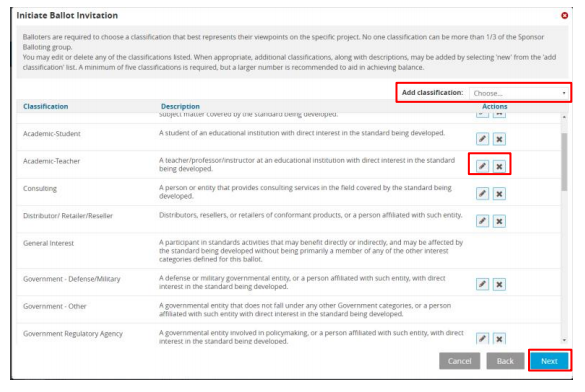
- Verify the Invitation information.
-
- Review the invitation. Use the Back button to make changes, not the back arrow in your browser.
- Additional information can be added in the Standards Committee Message This text will be displayed in place of the #MESSAGE-FROM-THE-WORKING-GROUP-CHAIR# placeholder text.
- **For most ballot invitations, there is no need to add an attachment.**
- Do not attach published or draft standards.
-
- Click Submit. The invitation will be submitted to your Program Manager for approval.